Is a Skeletal Mesh disappearing when you test your game on mobile Android ES2? The character is missing in the Viewport and previews? Don’t worry and don’t waste too much time – like we did – because you’re gonna go straight to the solution thanks to this guide.
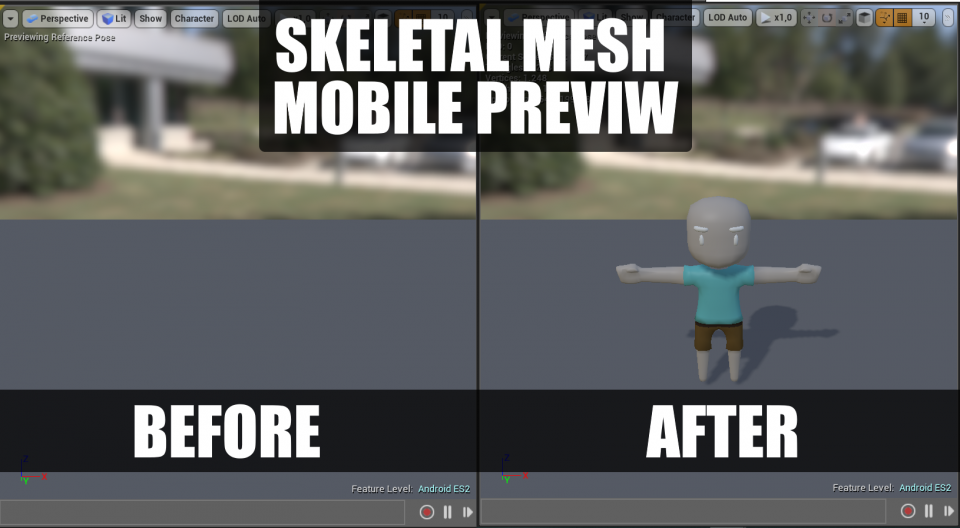
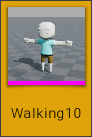
The first thing you should do is obviously open the Skeletal Mesh which is causing problems. Double click it from the Content Browser, or select the Character from the World Outliner or the main Viewport and press CTRL+E.
Well, now you’re seeing the Mesh Preview.
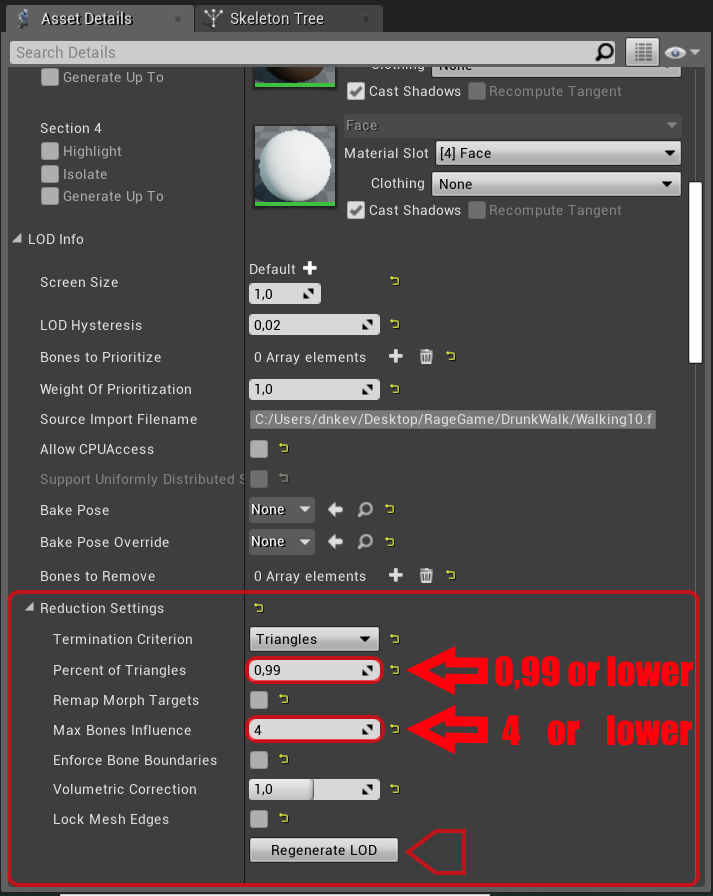
In the Asset Details page scroll down in search of “Reduction Settings” section. There you have to edit two values:
- Percent of Triangles: set it to 0,99 or lower.
- Max Bones Influences: it should be 4 at most.
Now select the button “Regenerate Lod” and click “Yes” in the alert that will appear. 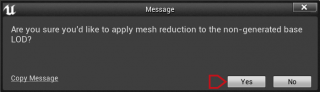
And… poof! Your character that wasn’t visible is now back! You can now proceed with your work.
The editor crashes when I regenerate LOD in Skeletal Mesh Preview
This is a well-known bug that commonly happens but it still needs to be fixed. Don’t worry, you can solve the crash problem by reimporting your Skeletal Mesh but don’t use the button “Reimport Base Mesh” because it won’t work, instead drag it in the Content Browser in the same folder and try to generate the LOD again.
I can’t see the character for Mobile Android ES2 yet
We’re pretty sure that 99% of readers at this point have already solved their issue. If you’re the unlucky one, maybe the problem isn’t with Unreal Engine 4 but if the character doesn’t appear is because of the model itself. For this reason verify those three things:
- The vertices number is under 65000.
- There are less than 75 bones overall.
- The Max Bones Influences of the Skeletal Mesh exported is set to four.
If one of these parameters is wrong with your character, correct them by modifying the Skeletal Mesh with external programs like Blender: this will allow you to reduce vertices number, split the skeleton into more parts, or simply delete some bones, or set their influence directly.
You can also try to fix it inside the engine by setting a lower percent of triangles to get a value under 65k or delete bones directly from the Skeleton Preview without causing damages.
It is worth specifying that those limitations aren’t imposed by Unreal Engine 4, instead, they are dictated by the lack of 32-bit index support on mobile hardware and other GPU limits. The problem should, in fact, occurs mainly on Android ES2, you shouldn’t find any problem with the ES3 hardware if the mesh isn’t too bad-optimized.