Fatal error: [File:D:/Build/++UE4/Sync/Engine/Source/Runtime/Windows/D3D11RHI/Private/D3D11Util.cpp] [Line: 198] Unreal Engine is exiting due to D3D device being lost. (Error: 0x0 – ‘S_OK’)
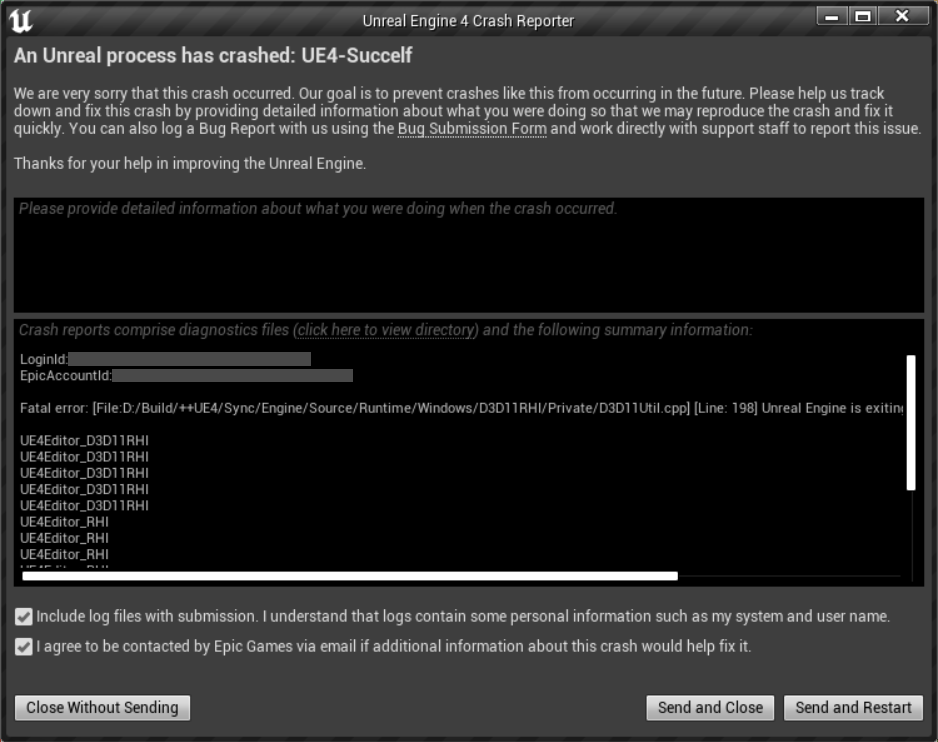
This is the error that happens to many people trying to use the latest version of Unreal Engine (4.26.1 and 4.27.0). After lots of researches, I finally got the solution to this problem.
How to FIX the ‘Unreal Engine is exiting due to D3D device being lost’ crash?
Some users fixed the problem by installing old NVIDIA Game Ready drivers but it didn’t work for me, maybe because drivers weren’t old enough (but who wants old drivers?).
Luckily, you can keep the latest drivers and still fix the problem following those steps:
- Go to this link from the NVIDIA official page
The 24 September 2021 NVIDIA published a fix, reporting that the problem happens for NVIDIA Game Ready drivers 461.09 and newer.
- Download mpo_disable.reg
From the link above, download the first file (mpo_disable.reg).
- Open mpo_disable.reg
Once downloaded, open the file. In the advice you get, click on YES. This will add a key to your system registry that disables multiplane overlay (you will notice no changes).
- Reboot your PC
The system registry keys are loaded with your OS, so you need to reboot your computer to make the changes effective.
- Open Unreal Engine and right-click in the Content Browser window
This step is just to verify everything is working. Unreal Engine shouldn’t show display flickers or crash anymore because without multiplane overlay the game driver won’t interfere with integrated graphics (like Intel(R) HD graphics 630) so it won’t call the exiting due to D3D device being lost.
When “Unreal Engine is exiting due to D3D device being lost” fatal error happens?
Many people think this happens randomly, but if you pay attention it happens when an overlay window is created, for example:
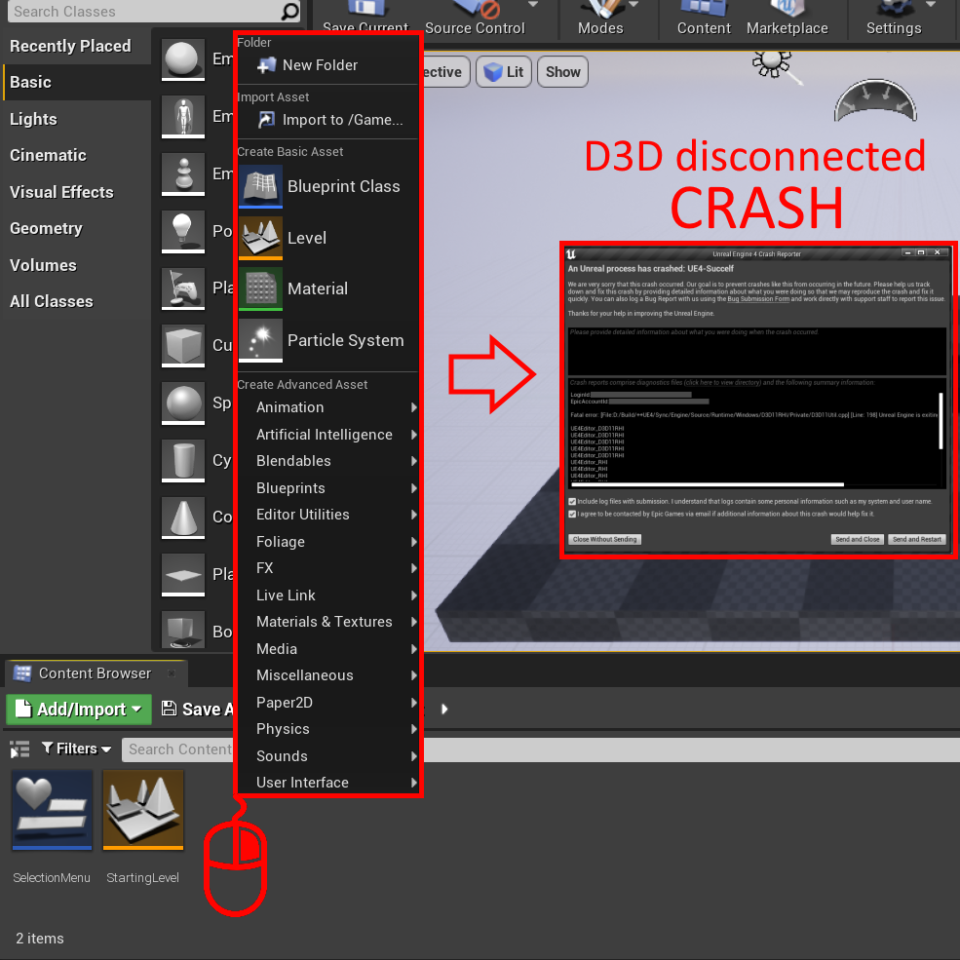
- It can crash at the start if it’s shown a “New plugin” overlay window.
- It can crash if you open a menu by clicking the right mouse button (for example in the Content Creator), this happens because the menu itself is an overlay window.
- It can crash when you open a level, a Blueprint, or any other file from Content Creator, Modes, World Outliner… this happens because by opening a file, you put your cursor on its icon, and an overlay window is created to show the information relating that file.
- This happens also if you just overlay the file icon with the cursor, but you don’t open it.
Moreover, there are some conditions in which it happens:
- Unreal Engine is exiting due to D3D device being lost and crashes only in FULLSCREEN.
- Only in the latest versions (from 4.26.1 to the last one).
- Only if the integrated GPU (Intel(R) HD graphics 630) is active.
- Only in Windows 10 devices.
Click here to see the full error code.
LoginId:personal-code
EpicAccountId:personal-code
Fatal error: [File:D:/Build/++UE4/Sync/Engine/Source/Runtime/Windows/D3D11RHI/Private/D3D11Util.cpp] [Line: 198] Unreal Engine is exiting due to D3D device being lost. (Error: 0x0 – ‘S_OK’)
UE4Editor_D3D11RHI UE4Editor_D3D11RHI UE4Editor_D3D11RHI UE4Editor_D3D11RHI UE4Editor_D3D11RHI UE4Editor_RHI UE4Editor_RHI UE4Editor_RHI UE4Editor_RHI UE4Editor_RHI UE4Editor_SlateRHIRenderer UE4Editor_SlateRHIRenderer UE4Editor_SlateRHIRenderer UE4Editor_Core UE4Editor_Core UE4Editor_RenderCore UE4Editor_RenderCore UE4Editor_Core UE4Editor_Core kernel32 ntdll
What I tried to fix the UE 4.26.1 and 4.27 crash error, before getting the solution presented above?
- Rolling back to an older version of NVIDIA Game Ready drivers. NOT WORKED.
- Setting Windows 10 display sizes to 100% (from 125%). NOT WORKED.
- Disable integrated GPU (Intel(R) HD graphics 630). WORKED but is a false solution because without it the system lags: the problem is the interference between integrated and dedicated GPU cards, so disabling one the engine works, but it’s not the real solution.
- Adding system registry key TdrDelay and TdrDdiDelay. NOT WORKED.
- Installing the NVIDIA Studio Driver instead of the NVIDIA Game Ready Driver. NOT WORKED.
The only REAL solution is the one presented above.